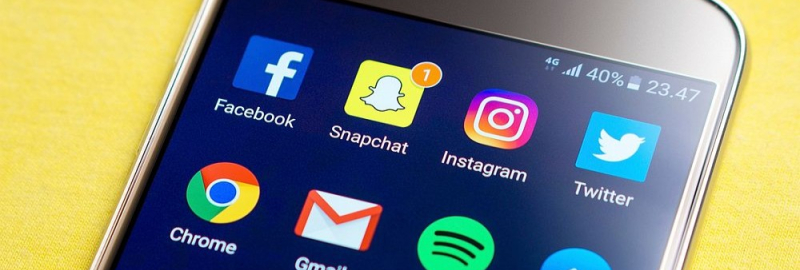
With the rise of digital communication, email has become an integral part of our daily lives. For many, Gmail is the go-to service, offering a powerful platform for personal and professional correspondence. The good news is that Gmail is equipped with a myriad of features designed to help you streamline your email management. In this article, we will delve into some advanced tips and tricks that can transform the way you handle your emails, turning your Gmail account into a hub of efficiency and productivity.
Crafting a Seamless Email Workflow with Labels and Filters
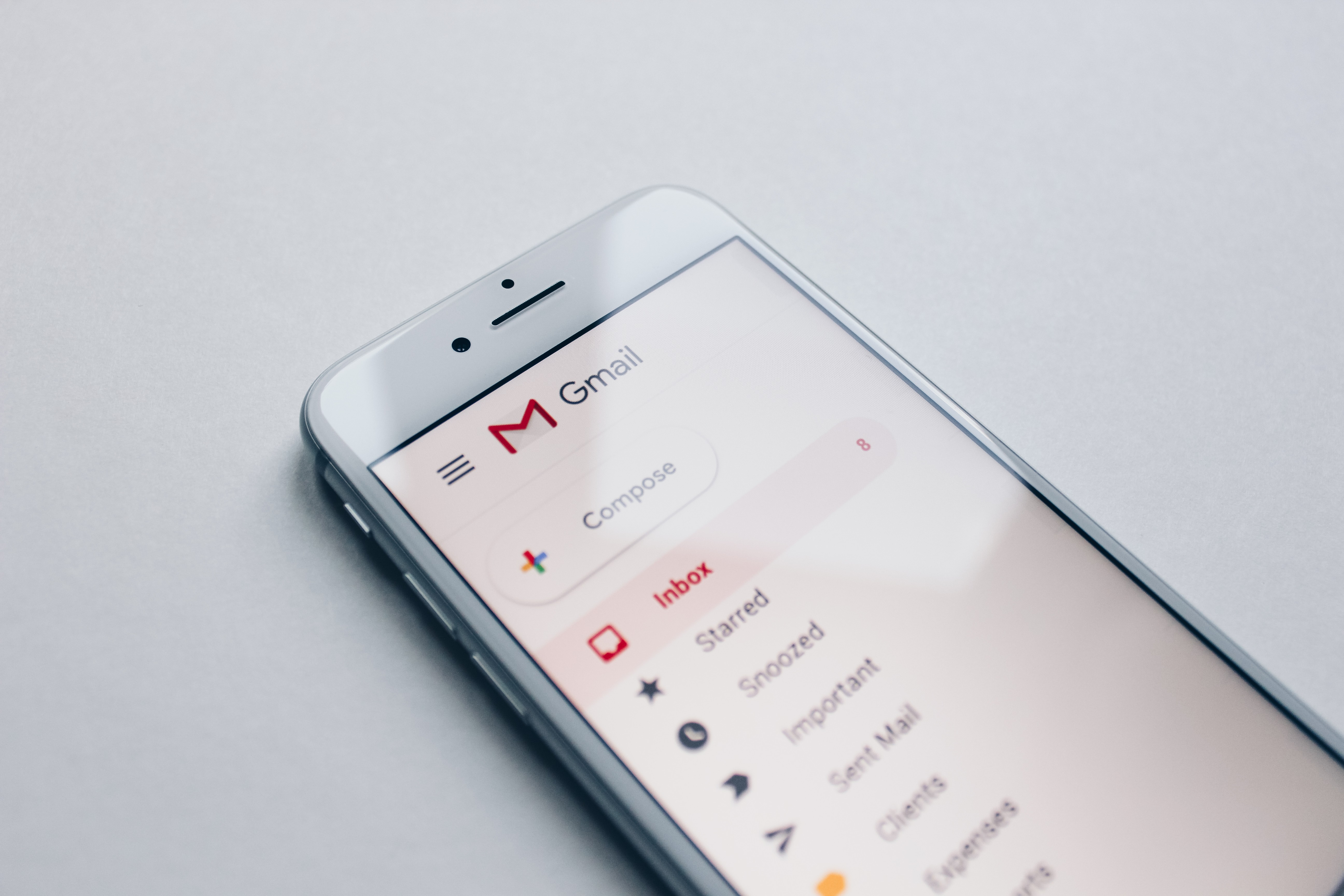
One of the most effective ways to manage a cluttered inbox is to categorize your emails using Gmail's labels and filters. Labels function similarly to folders, but with added flexibility. You can assign multiple labels to a single email, making it easier to organize and retrieve messages based on different criteria.
To create a label, simply click on the "Labels" button on the left sidebar and select "Create new label." Once you've named your label, you can apply it to existing emails or set up filters to automatically label incoming messages. Filters are powerful tools that can sort your emails based on specific conditions, such as sender, subject line, or keywords. To create a filter, start by clicking on the settings gear icon, selecting "See all settings," and then navigating to the "Filters and Blocked Addresses" tab. From there, you can establish a new filter by setting specific criteria for organizing your emails. For instance, you can designate a label to be automatically applied to emails from a specific client or project, making them more organized and readily available.
Additionally, Gmail's filters can be used to automatically archive, delete, or forward emails, helping you maintain a tidy inbox without the need for constant manual intervention. By thoughtfully setting up labels and filters, you can create a customized email workflow that saves you time and keeps your inbox under control.
Supercharging Productivity with Advanced Search and Keyboard Shortcuts
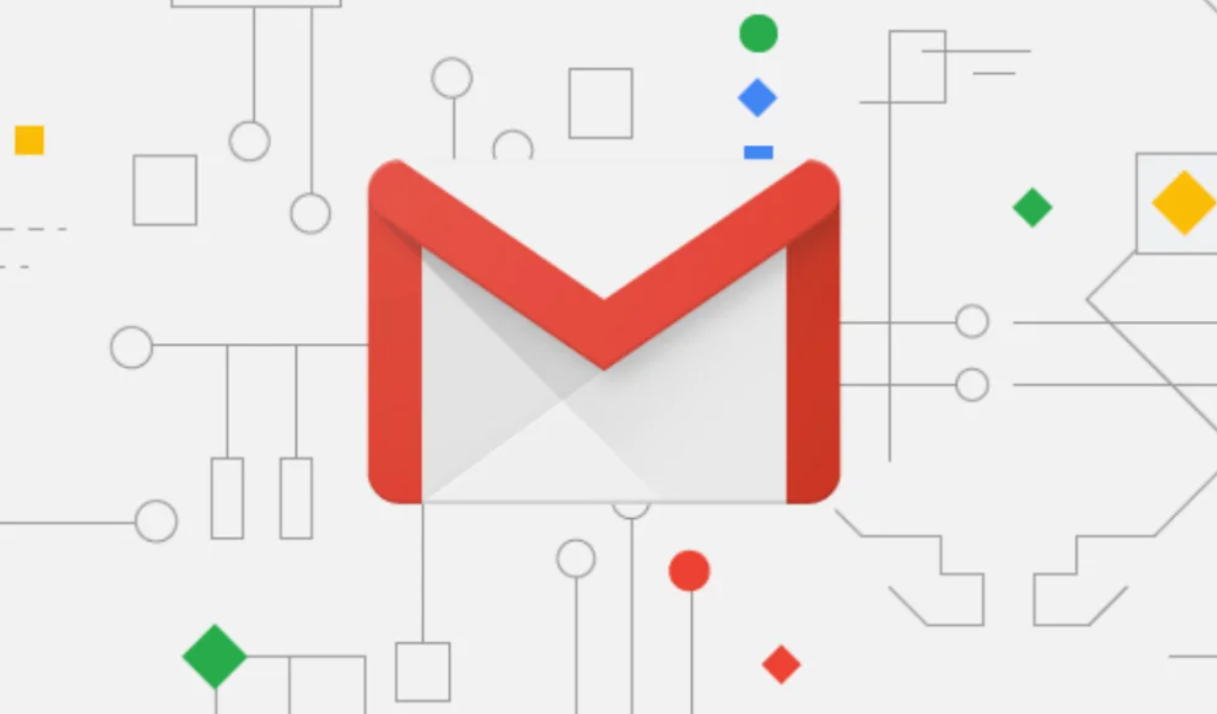
As your inbox fills with messages, finding specific emails can become a daunting task. Fortunately, Gmail's advanced search capabilities make it simple to locate exactly what you're looking for. By clicking on the small down arrow in the search bar, you can access a range of search options that allow you to narrow down your results. You can search by date, attachment size, or even look for messages that are unread or starred. Combining these search parameters can quickly surface the emails you need, without having to sift through pages of irrelevant results.
To further accelerate your email management, learning Gmail's keyboard shortcuts is a game-changer. These shortcuts enable you to navigate your inbox, compose messages, and perform a variety of actions without ever touching your mouse. To enable keyboard shortcuts, go to the settings gear icon, select "See all settings," and then choose the "General" tab. Scroll down to "Keyboard shortcuts" and click on "Keyboard shortcuts on." Once enabled, you can press "Shift + ?" to display a list of all available shortcuts.
Using keyboard shortcuts can significantly speed up your email processing. For instance, pressing "c" opens a new compose window, while "e" archives the selected email. "j" and "k" allow you to move up and down your inbox, and "/" puts the cursor in the search bar, ready for you to find messages quickly. By incorporating these shortcuts into your daily routine, you can navigate your inbox with unparalleled speed, leaving more time for your important tasks.
In conclusion, mastering Gmail's advanced features can turn your email experience from overwhelming to enjoyable. By leveraging labels and filters for organization, utilizing advanced search to find messages quickly, and adopting keyboard shortcuts for rapid navigation, you can streamline your email management and enhance your overall productivity. With practice and customization, these techniques can help you maintain a clean, efficient inbox that supports your personal and professional goals.
